Unity 中的宇宙飞船控制器
在本教程中,我将展示如何在 Unity 中制作宇宙飞船控制器。
让我们开始!
脚步
- 将 spaceship 模型放入场景中

- 创建一个新的GameObject,调用它 "Spaceship"
- 将宇宙飞船模型移动到 "Spaceship" 对象内并将其位置更改为 (0, 0, 0)
- 创建 一个新脚本,将其命名为 "SC_SpaceshipController" 并将以下代码粘贴到其中:
SC_SpaceshipController.cs
using System.Collections;
using System.Collections.Generic;
using UnityEngine;
[RequireComponent(typeof(Rigidbody))]
public class SC_SpaceshipController : MonoBehaviour
{
public float normalSpeed = 25f;
public float accelerationSpeed = 45f;
public Transform cameraPosition;
public Camera mainCamera;
public Transform spaceshipRoot;
public float rotationSpeed = 2.0f;
public float cameraSmooth = 4f;
public RectTransform crosshairTexture;
float speed;
Rigidbody r;
Quaternion lookRotation;
float rotationZ = 0;
float mouseXSmooth = 0;
float mouseYSmooth = 0;
Vector3 defaultShipRotation;
// Start is called before the first frame update
void Start()
{
r = GetComponent<Rigidbody>();
r.useGravity = false;
lookRotation = transform.rotation;
defaultShipRotation = spaceshipRoot.localEulerAngles;
rotationZ = defaultShipRotation.z;
Cursor.lockState = CursorLockMode.Locked;
Cursor.visible = false;
}
void FixedUpdate()
{
//Press Right Mouse Button to accelerate
if (Input.GetMouseButton(1))
{
speed = Mathf.Lerp(speed, accelerationSpeed, Time.deltaTime * 3);
}
else
{
speed = Mathf.Lerp(speed, normalSpeed, Time.deltaTime * 10);
}
//Set moveDirection to the vertical axis (up and down keys) * speed
Vector3 moveDirection = new Vector3(0, 0, speed);
//Transform the vector3 to local space
moveDirection = transform.TransformDirection(moveDirection);
//Set the velocity, so you can move
r.velocity = new Vector3(moveDirection.x, moveDirection.y, moveDirection.z);
//Camera follow
mainCamera.transform.position = Vector3.Lerp(mainCamera.transform.position, cameraPosition.position, Time.deltaTime * cameraSmooth);
mainCamera.transform.rotation = Quaternion.Lerp(mainCamera.transform.rotation, cameraPosition.rotation, Time.deltaTime * cameraSmooth);
//Rotation
float rotationZTmp = 0;
if (Input.GetKey(KeyCode.A))
{
rotationZTmp = 1;
}
else if (Input.GetKey(KeyCode.D))
{
rotationZTmp = -1;
}
mouseXSmooth = Mathf.Lerp(mouseXSmooth, Input.GetAxis("Mouse X") * rotationSpeed, Time.deltaTime * cameraSmooth);
mouseYSmooth = Mathf.Lerp(mouseYSmooth, Input.GetAxis("Mouse Y") * rotationSpeed, Time.deltaTime * cameraSmooth);
Quaternion localRotation = Quaternion.Euler(-mouseYSmooth, mouseXSmooth, rotationZTmp * rotationSpeed);
lookRotation = lookRotation * localRotation;
transform.rotation = lookRotation;
rotationZ -= mouseXSmooth;
rotationZ = Mathf.Clamp(rotationZ, -45, 45);
spaceshipRoot.transform.localEulerAngles = new Vector3(defaultShipRotation.x, defaultShipRotation.y, rotationZ);
rotationZ = Mathf.Lerp(rotationZ, defaultShipRotation.z, Time.deltaTime * cameraSmooth);
//Update crosshair texture
if (crosshairTexture)
{
crosshairTexture.position = mainCamera.WorldToScreenPoint(transform.position + transform.forward * 100);
}
}
}- 将 SC_SpaceshipController 脚本附加到 "Spaceship" 对象
- 创建一个新的 GameObject,将其命名为 "CameraPosition" 并将其移动到 "Spaceship" 对象内
- 将主摄像机移动到 "CameraPosition" 对象内并将其位置更改为 (0, 0, 0)
- 调整 "CameraPosition" 对象位置,直到您对结果满意为止

- 将主摄像机移到 "Spaceship" 对象之外
- 在 SC_SpaceshipController 中分配相机位置、主相机和宇宙飞船根(这应该是宇宙飞船模型的变换)变量

- 创建一个新的 UI Canvas(游戏对象 -> UI -> Canvas)
- 右键单击 Canvas 对象 -> UI -> 图像
- 将新图像的对齐方式更改为左上角

- 将下面的精灵分配给图像
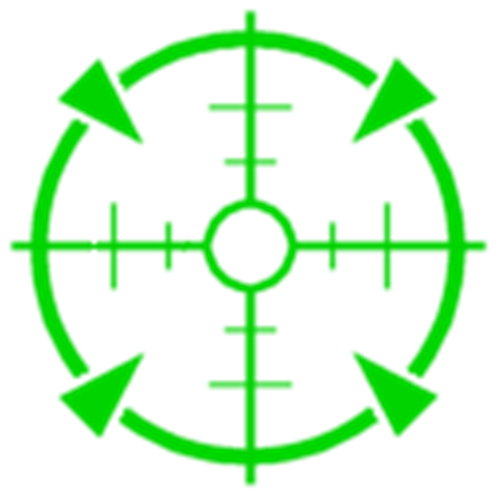
- 最后,将新创建的图像分配给 SC_SpaceshipController 中的十字线纹理

宇宙飞船控制器已准备就绪。使用鼠标环顾四周,使用A/D沿Z轴旋转,使用鼠标右键加速。