在 Unity 中制作龙卷风物理
在本教程中,我们将在 Unity 内创建龙卷风模拟。
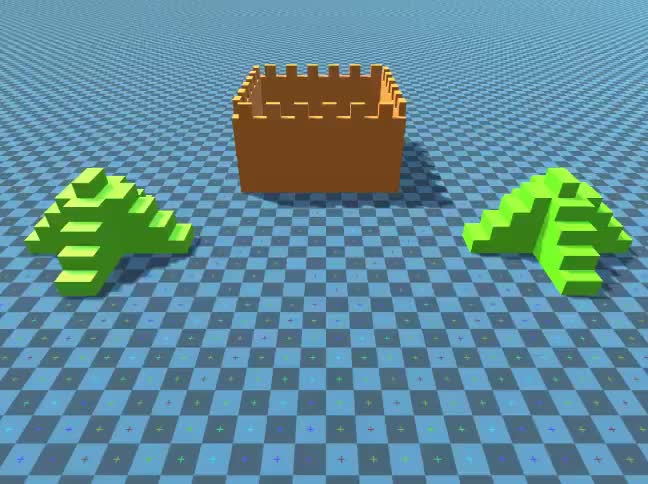
Unity 本教程使用的版本:Unity 2018.3.0f2(64位)
第 1 步:创建所有必要的脚本
本教程需要 2 个脚本:
SC_Caught.cs
//This script is attached automatically to each Object caught in Tornado
using UnityEngine;
public class SC_Caught : MonoBehaviour
{
private SC_Tornado tornadoReference;
private SpringJoint spring;
[HideInInspector]
public Rigidbody rigid;
// Use this for initialization
void Start()
{
rigid = GetComponent<Rigidbody>();
}
// Update is called once per frame
void Update()
{
//Lift spring so objects are pulled upwards
Vector3 newPosition = spring.connectedAnchor;
newPosition.y = transform.position.y;
spring.connectedAnchor = newPosition;
}
void FixedUpdate()
{
//Rotate object around tornado center
Vector3 direction = transform.position - tornadoReference.transform.position;
//Project
Vector3 projection = Vector3.ProjectOnPlane(direction, tornadoReference.GetRotationAxis());
projection.Normalize();
Vector3 normal = Quaternion.AngleAxis(130, tornadoReference.GetRotationAxis()) * projection;
normal = Quaternion.AngleAxis(tornadoReference.lift, projection) * normal;
rigid.AddForce(normal * tornadoReference.GetStrength(), ForceMode.Force);
Debug.DrawRay(transform.position, normal * 10, Color.red);
}
//Call this when tornadoReference already exists
public void Init(SC_Tornado tornadoRef, Rigidbody tornadoRigidbody, float springForce)
{
//Make sure this is enabled (for reentrance)
enabled = true;
//Save tornado reference
tornadoReference = tornadoRef;
//Initialize the spring
spring = gameObject.AddComponent<SpringJoint>();
spring.spring = springForce;
spring.connectedBody = tornadoRigidbody;
spring.autoConfigureConnectedAnchor = false;
//Set initial position of the caught object relative to its position and the tornado
Vector3 initialPosition = Vector3.zero;
initialPosition.y = transform.position.y;
spring.connectedAnchor = initialPosition;
}
public void Release()
{
enabled = false;
Destroy(spring);
}
}SC_Tornado.cs
//Tornado script controls tornado physics
using System.Collections.Generic;
using UnityEngine;
public class SC_Tornado : MonoBehaviour
{
[Tooltip("Distance after which the rotation physics starts")]
public float maxDistance = 20;
[Tooltip("The axis that the caught objects will rotate around")]
public Vector3 rotationAxis = new Vector3(0, 1, 0);
[Tooltip("Angle that is added to the object's velocity (higher lift -> quicker on top)")]
[Range(0, 90)]
public float lift = 45;
[Tooltip("The force that will drive the caught objects around the tornado's center")]
public float rotationStrength = 50;
[Tooltip("Tornado pull force")]
public float tornadoStrength = 2;
Rigidbody r;
List<SC_Caught> caughtObject = new List<SC_Caught>();
// Start is called before the first frame update
void Start()
{
//Normalize the rotation axis given by the user
rotationAxis.Normalize();
r = GetComponent<Rigidbody>();
r.isKinematic = true;
}
void FixedUpdate()
{
//Apply force to caught objects
for (int i = 0; i < caughtObject.Count; i++)
{
if(caughtObject[i] != null)
{
Vector3 pull = transform.position - caughtObject[i].transform.position;
if (pull.magnitude > maxDistance)
{
caughtObject[i].rigid.AddForce(pull.normalized * pull.magnitude, ForceMode.Force);
caughtObject[i].enabled = false;
}
else
{
caughtObject[i].enabled = true;
}
}
}
}
void OnTriggerEnter(Collider other)
{
if (!other.attachedRigidbody) return;
if (other.attachedRigidbody.isKinematic) return;
//Add caught object to the list
SC_Caught caught = other.GetComponent<SC_Caught>();
if (!caught)
{
caught = other.gameObject.AddComponent<SC_Caught>();
}
caught.Init(this, r, tornadoStrength);
if (!caughtObject.Contains(caught))
{
caughtObject.Add(caught);
}
}
void OnTriggerExit(Collider other)
{
//Release caught object
SC_Caught caught = other.GetComponent<SC_Caught>();
if (caught)
{
caught.Release();
if (caughtObject.Contains(caught))
{
caughtObject.Remove(caught);
}
}
}
public float GetStrength()
{
return rotationStrength;
}
//The axis the caught objects rotate around
public Vector3 GetRotationAxis()
{
return rotationAxis;
}
//Draw tornado radius circle in Editor
void OnDrawGizmosSelected()
{
Vector3[] positions = new Vector3[30];
Vector3 centrePos = transform.position;
for (int pointNum = 0; pointNum < positions.Length; pointNum++)
{
// "i" now represents the progress around the circle from 0-1
// we multiply by 1.0 to ensure we get a fraction as a result.
float i = (float)(pointNum * 2) / positions.Length;
// get the angle for this step (in radians, not degrees)
float angle = i * Mathf.PI * 2;
// the X & Y position for this angle are calculated using Sin & Cos
float x = Mathf.Sin(angle) * maxDistance;
float z = Mathf.Cos(angle) * maxDistance;
Vector3 pos = new Vector3(x, 0, z) + centrePos;
positions[pointNum] = pos;
}
Gizmos.color = Color.cyan;
for (int i = 0; i < positions.Length; i++)
{
if (i == positions.Length - 1)
{
Gizmos.DrawLine(positions[0], positions[positions.Length - 1]);
}
else
{
Gizmos.DrawLine(positions[i], positions[i + 1]);
}
}
}
}![]()
第 2 步:创建龙卷风
1. 创建龙卷风粒子:
- 创建一个新的 GameObject(GameObject -> Create Empty)并为其命名 "Tornado"
- 创建另一个 GameObject 并将其命名为 "Particles",将其移动到 "Tornado" 内并将其位置更改为 (0, 0, 0)
- 将 粒子系统组件添加到 "Particles" 游戏对象
- 在粒子系统中启用以下模块:发射、形状、生命周期内的速度、生命周期内的颜色、生命周期内的大小 、生命周期内的旋转、外力、渲染器。
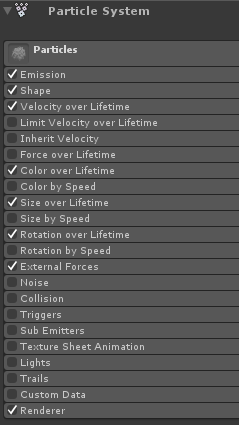
2. 为每个粒子系统模块分配值(检查下面的屏幕截图):
主(粒子)模块:
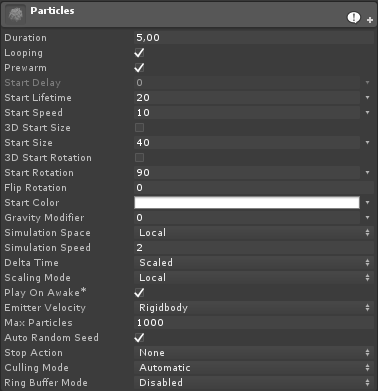
发射模块:
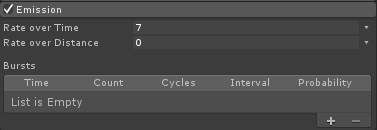
形状模块:
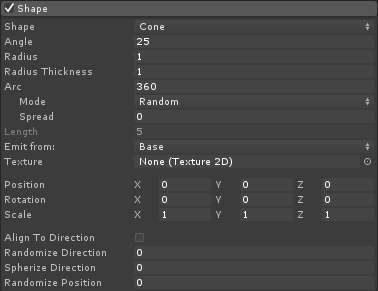
生命周期速度模块:
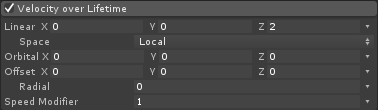
生命周期颜色模块:
![]()
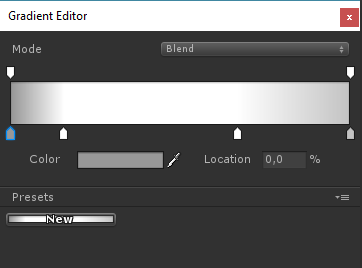
(每端 2 个灰色,内部 2 个白色)
模块使用寿命内的尺寸:

(Size over Lifetime 使用的曲线如下所示):
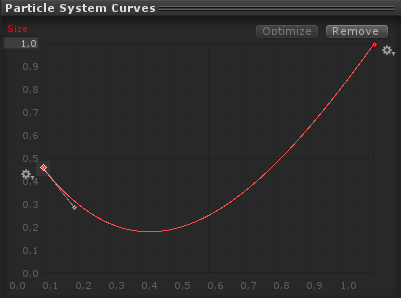
(尺寸先小后大)
生命周期内的轮换:
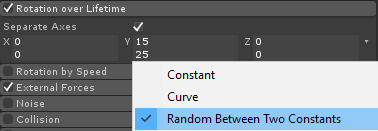
外力模块:
该模块不需要任何更改,只需保留默认值即可。
渲染器模块:
对于这个模块,我们只需要分配以下材料:
- 创建一个新材质并命名 "tornado_material"
- 将其着色器更改为 "Legacy Shaders/Particles/Alpha Blended"
- 将下面的纹理分配给它(或单击此处):
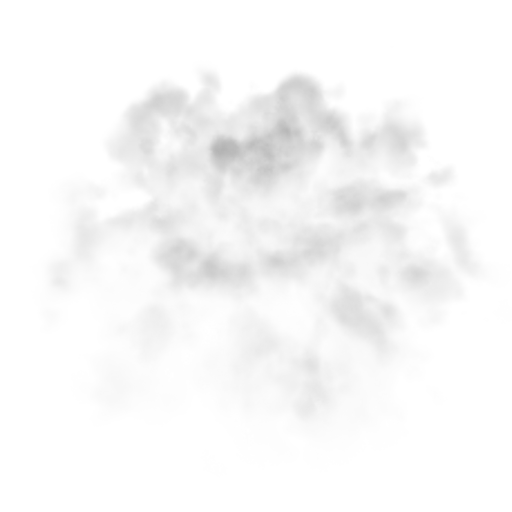
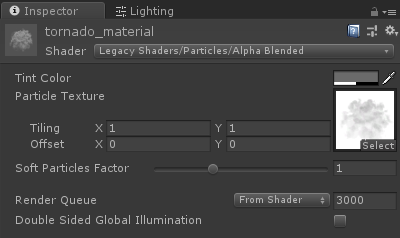
- 将tornado_material分配给渲染器模块:
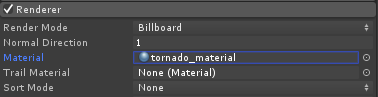
现在龙卷风粒子应该看起来像这样:
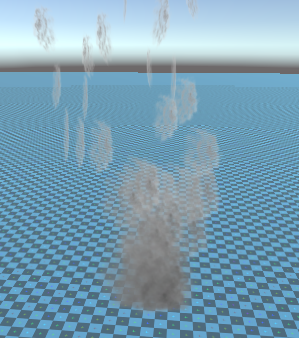
但正如你所看到的,它看起来根本不像龙卷风,那是因为我们还需要添加一个组件,那就是粒子系统力场,需要这个组件来模拟圆形风:
- 创建一个新的游戏对象并为其命名 "ForceField"
- 将 "ForceField" 移动到 "Tornado" 游戏对象内并将其位置更改为 (0, 0, 0)
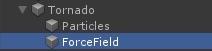
- 添加粒子系统力场组件 "ForceField"
- 将力场组件的值更改为与下面的屏幕截图相同:
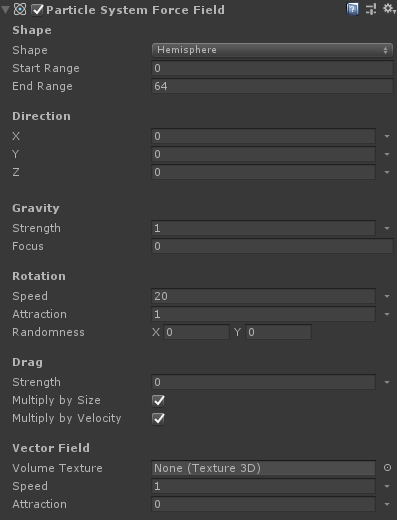
现在粒子应该看起来像这样,这要好得多:

3. 设置龙卷风物理
- 将 Rigidbody 和 SC_Tornado 组件添加到 "Tornado" GameObject
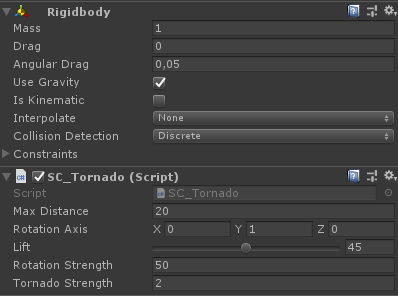
- 创建一个新的游戏对象并为其命名 "Trigger"
- 将 "Trigger" 移动到 "Tornado" GameObject 内,并将其位置更改为 (0, 10, 0),并将其比例更改为 (60, 10, 60)
- 将 MeshCollider 组件添加到 "Trigger" GameObject,选中 Convex 和 IsTrigger 复选框,并将其 Mesh 更改为默认 Cylinder
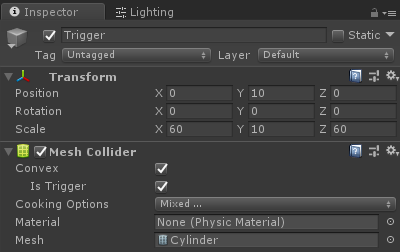
龙卷风现在准备好了!
要测试它,只需创建一个立方体并添加一个刚体组件,然后将其放置在触发器区域内。
一旦按下“播放立方体”,龙卷风就会将其拉入:
